This is a problem if you want to filter the multiline columns in a list by clicking on the column heading because column filtering will only work if the column is a single line data type.
So to change a multiline data type column to a single line do this:
1. Browse to the "List Settings" for the list.
2. Click on the multiline column:
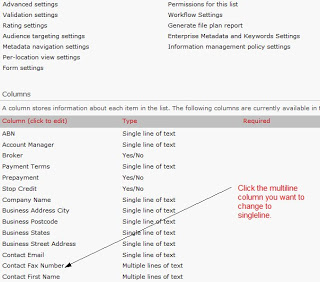
3. Change the Rich Text property to Plain text and press OK. Press OK again when warned:
4. Select the same column again as in step 2.
5. You should now see an option to change the data type to Single line of text. Press OK when done and press OK to the warning:
You can also do this in SharePoint 2010 Designer but you must first change the Rich text setting to Plain text and save the changes, then change from multiline to single line, click off the column, OK the warning then save again.


